Add a purchase to the room manually
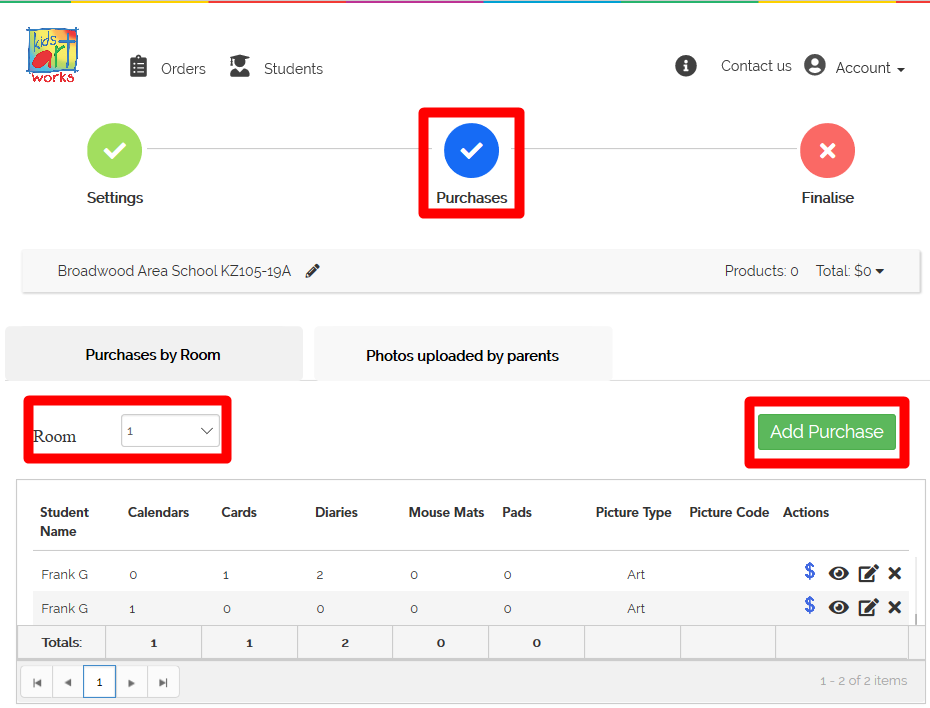
Record each student’s purchase into the appropriate classroom.

How to edit the row once it is saved:
[INSERT_ELEMENTOR id=7867]
[INSERT_ELEMENTOR id=7851]
[INSERT_ELEMENTOR id=7825]
[INSERT_ELEMENTOR id=7795]
[INSERT_ELEMENTOR id=7404]
[INSERT_ELEMENTOR id=7426]
[INSERT_ELEMENTOR id=7414]
[INSERT_ELEMENTOR id=7419]
[INSERT_ELEMENTOR id=7196]
[INSERT_ELEMENTOR id=7183]
[INSERT_ELEMENTOR id=6988]
[INSERT_ELEMENTOR id=7032]
[INSERT_ELEMENTOR id=5715]
[INSERT_ELEMENTOR id=5864]
[INSERT_ELEMENTOR id=5857]
[INSERT_ELEMENTOR id=5852]
[INSERT_ELEMENTOR id=5712]
[INSERT_ELEMENTOR id=5812]
[INSERT_ELEMENTOR id=5522]
[INSERT_ELEMENTOR id=5795]
[INSERT_ELEMENTOR id=5807]
[INSERT_ELEMENTOR id=5813]
[INSERT_ELEMENTOR id=5823]
[INSERT_ELEMENTOR id=5828]
[INSERT_ELEMENTOR id=5833]
[INSERT_ELEMENTOR id=5838]
[INSERT_ELEMENTOR id=5768]
[INSERT_ELEMENTOR id=5603]
[INSERT_ELEMENTOR id=5548]
[INSERT_ELEMENTOR id=5296]
[INSERT_ELEMENTOR id=5232]
[INSERT_ELEMENTOR id=4434]
[INSERT_ELEMENTOR id=4697]
[INSERT_ELEMENTOR id=4668]
[INSERT_ELEMENTOR id=4571]
[INSERT_ELEMENTOR id=4434]
[INSERT_ELEMENTOR id=4340]
[INSERT_ELEMENTOR id=4326]
[INSERT_ELEMENTOR id=4316]
[INSERT_ELEMENTOR id=4303]
[INSERT_ELEMENTOR id=4289]
[INSERT_ELEMENTOR id=4262]
[INSERT_ELEMENTOR id=4250]
[INSERT_ELEMENTOR id=4237]
[INSERT_ELEMENTOR id=4211]
[INSERT_ELEMENTOR id=4218]
[INSERT_ELEMENTOR id=4178]
[INSERT_ELEMENTOR id=4183]
[INSERT_ELEMENTOR id=4144]
[INSERT_ELEMENTOR id=3893]
[INSERT_ELEMENTOR id=3227]