How to reorder an item when Kids Art Works already has the student's picture on file
These instructions will help you ‘find’ a student and their picture when we have already received their picture in a previous order. This means you can add an existing picture to a new order, without needing to send in the artwork again. Please note, this does not apply to previous years’ pictures, only the current year.
- Follow the instructions on how to record your orders using kidsartworks.com
- When you are in the Purchases section of the website you need to add each student to the order for the Room.
- Each time a student is added to a room, their name is being saved with their picture.
- This means that if in the first-order ‘Jaime’ from Room 3 was allocated Picture Code 4, then when you start to type Jaime in the Student Name field, you should see the student’s name populate in the dropdown list below.
- Please select the correct name from the dropdown list.
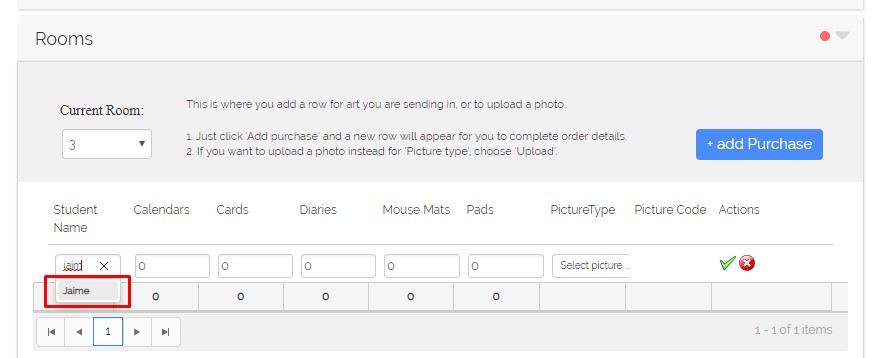
Related article: Finding pictures for student’s you have already sent with previous orders
3. Once you enter the quantities of each product ordered, and then press the ‘tick’, you should see that Picture Code 4 has now been allocated to this row. If you want to view the picture, you can click on the [eye] icon. If you have made a mistake, you can delete this row from the Room and start over, you will not be deleting the picture or any records from previous orders.
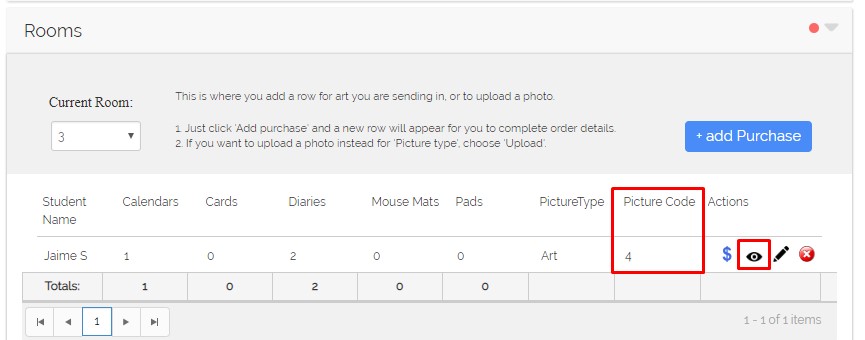
4. Complete the order following the instructions from step 1 above.
5. If you are comfortable with this, you can now go back to the first instructions on how to place a 2nd order.