Finding pictures for student's you have already sent with previous orders
If Kids Art Works entered the first order you sent in this year into the website, we would not have typed the student’s name into the rooms table. We would have recorded the picture code you had allocated to the student, as the student’s name.
So, if you have already had an order produced for a student, e.g. Sam F, and you had allocated Picture Code 16 to Sam, then if you get no results when you type Sam into the Student Name field for this 2nd order, try typing ’16’ as the Student name, and then completing the row as instructed above.
1. Click + add Purchase (ensure you are in the correct room)
2. In the Student name field, you can type the picture code you allocated the student in your previous order
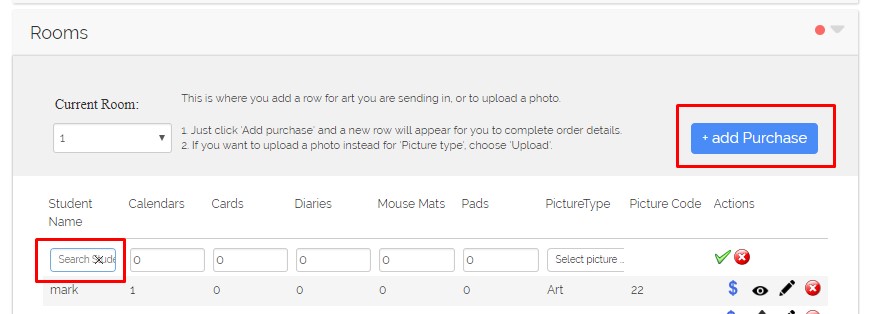
3. Enter the required quantities of each product then click the tick.
4. You should see this happen if the code matches a record we have in our database. You will notice Student Name 46 has resulted in Picture Code 46 being used later in the row. You can check the picture by clicking the [eye] icon, edit the row, or delete the row.
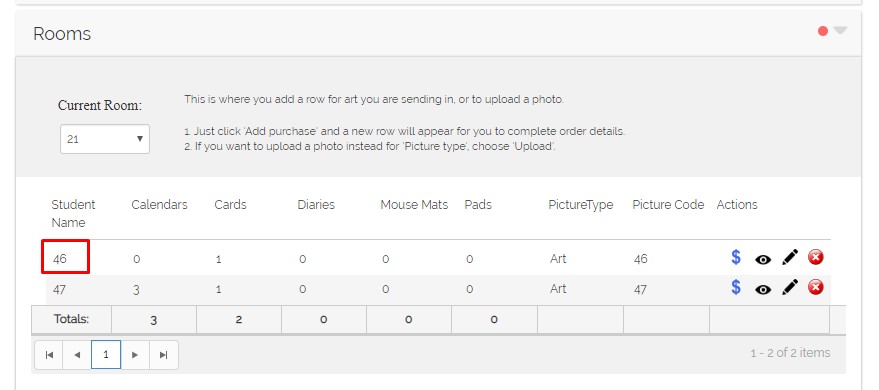
If you are wondering how to find picture codes that have previously been used:
- It will be the picture code on the sticker you applied to the student’s art
- It will be displayed on the Room form from your previous order
- It will be displayed on the Sorting sheets sent out with your previous order